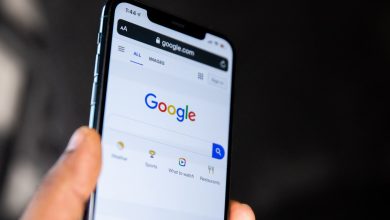2 Ways to Overcome 100% Disk Usage

100% disk usage is one of the common problems in windows 10. 100% disk usage can cause your computer or laptop to lag or slow down when used.
Actually what is the cause of this 100% Disk usage? Then how to overcome this 100% Disk usage? The causes vary, for example, because the computer or laptop is affected by a virus, hardware, or due to a bug from the system. Then how to overcome this 100% Disk usage? Here’s the review.

How to Overcome 100% Laptop PC Disk Usage
1. Disable Windows Search Service
The first way you can do is disable the windows search service. How to? Please follow these steps:
1. Open Task Manager
The first step you have to do to disable the Windows search service is to open the task manager. The trick is to press the keyboard combination Ctrl + Shift + Esc, then go to tab Service. At the bottom of the page, click the “Open Services” then a new window will appear.
2. Search Windows Search

The second step, please search for windows search. In the Services window, please search for Windows Search and right click and select Properties. After that, please go to the tab General and on the startup type choose Disabled. Next, please select click Apply and click OK. After restarting your computer, the problem will be resolved.
Also read: 5 Applications to Download Asus Zenfone Themes
2. Check Your Disk Defragmentation Configuration (HDD Only)
The second step to fix Disk usage 100% is to check your disk defragmentation configuration. How to? Please follow these steps:
1. Open Task Schadular
The first step you have to do to overcome 100% Disk usage is to open the task scheduler. You should stop and disable scheduled defragmentation on your computer. The trick is, please open Windows search and type “task scheduler”, and open Task scheduler.
2. Open Windows Folder

The second step is to open the windows folder. A new window will appear “Task Scheduler Library” to open the folder. Then please open the folder “Microsoft“, then select a folder “Windows“.
Also read: 4 Ways to Overcome Bad Sector Hard Drives Using the Disk Check Tool
3. Disable Defrag

Under the Windows folder, please find a folder named “Defrag” and open the folder. You will see an option with the name “ScheduledDefrag“. Please right click, click “End” to stop the process. Go back to this Action section and click Disable to stop. Restart your computer then the problem will be solved.
Thank you for reading on my Esports